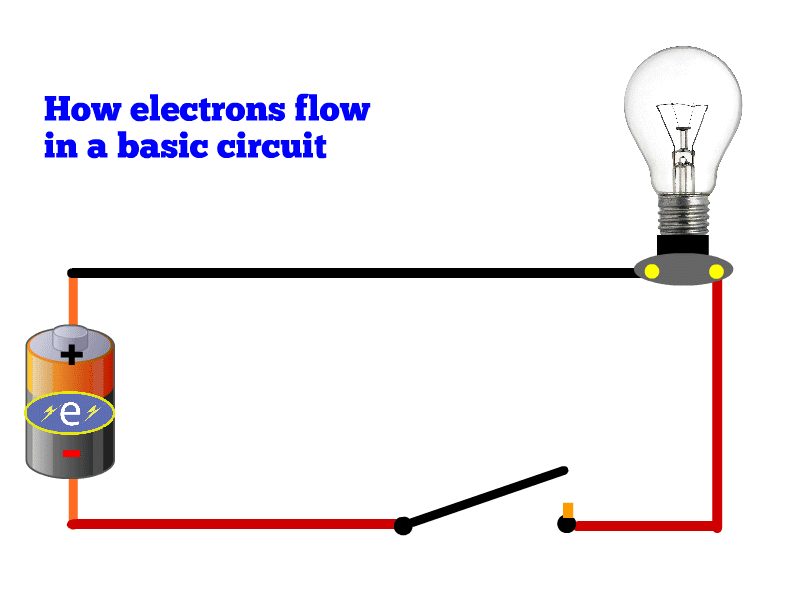
In this project I used key frames, timing and symbols to clearly display how electrons flow from a battery when a switch is closed to power a light bulb. The first step was laying out the simple wiring using the brush tool (holding down the shift key to ensure straight lines). I then searched for simple images of light bulbs and batteries that would fit with my basic schematic. For the switch and receptacle, I decided to use plain schematic drawings created in Animate. After trying a few different ways to represent electrons, I decided to create a basic Illustrator symbol and import that into my file. Once I had the layout done and elements in place, I established the timing of how the graphic would activate. I wanted the switch to close, the electrons to flow and the bulb to appear to light when reached by electrons. First, I established the timing of the switch, using a motion tween to “close” it. After that was set, I set the electron symbol in motion using key frames and classic tweens. To get the bulb to “light,” I timed the electron symbol’s arrival with the unlit bulb disappearing, using the Alpha slider in the light’s property menu. That way the lighted bulb (in the layer underneath) would appear. At the end of the electron route, back at the battery, I wanted the switch to return to the open position and the unlit bulb to reappear, so for those two layers I added additional key frames reflecting the open switch without lighting.